Why Extreme Picture Finder Skipping Pictures Or Repeating?
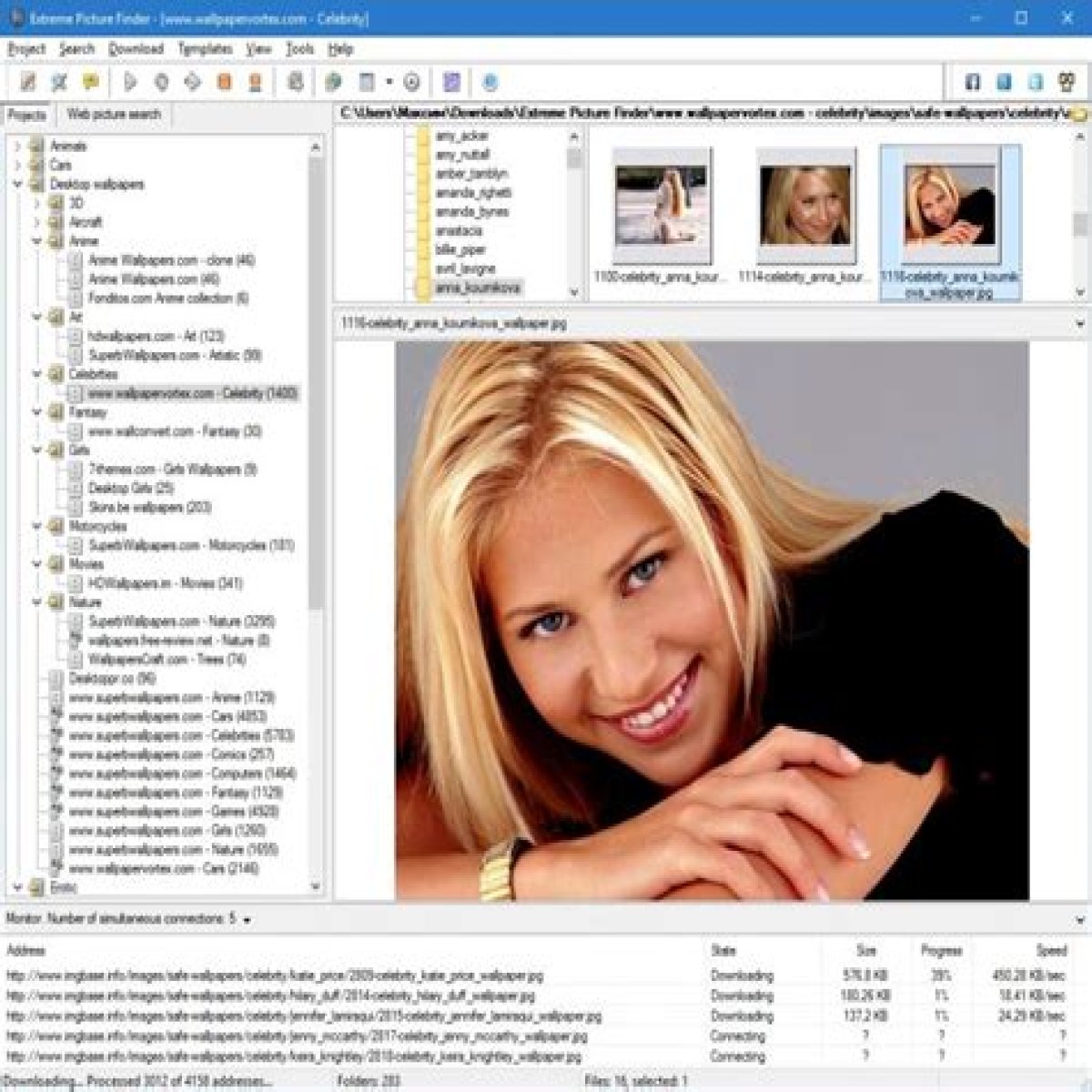
Not sure why Extreme Picture Finder is skipping pictures or even repeating them? If so, this will be discussed in this article. Some people have faced this very same issue when using the tool. Continue reading to learn about why you are most likely experiencing these issues.
- What Exactly Is Extreme Picture Finder?
- .box-4-multi-105{border:none !important;display:block !important;float:none;line-height:0px;margin-bottom:15px !important;margin-left:0px !important;margin-right:0px !important;margin-top:15px !important;max-width:100% !important;min-height:250px;min-width:250px;padding:0;text-align:center !important;}Tool To Download Multiple Images
- Built-In Picture Finder
- The user-friendly UI makes it easy to download content from websites
- Provides a selection of download options
- Are You Having Issues With Extreme Picture Finder?
- Software Bugs
- Duplicate Images
- Your Computer
- Users uninstall Extreme Picture Finder for the following reasons:
- Extreme Picture Finder uninstall issues that could occur
- Uninstall and Re-install Extreme Picture Finder
- Conclusions
What Exactly Is Extreme Picture Finder?
Tool To Download Multiple Images
Extreme Picture Finder is an excellent tool for downloading multiple images at once. All images from any website can be downloaded automatically and in a matter of seconds. But it’s not just about pictures! Extreme Picture Finder allows you to download music, video, or any other file by entering the URL, selecting what files to download, and where to save them. Additionally, the built-in image viewer allows you to view the downloaded files right away.
The program can also be configured to actually download images right from password-protected websites, forum posts, and even social networking sites. Using advanced settings, Extreme Picture Finder can skip entire folders or individual pages of a website to speed up the downloading process.
What if you don’t know where to begin? You can search for images by category, such as Cars, Nature, and more, using Extreme Picture Finder’s built-in database of URLs.
Built-In Picture Finder
The program has a built-in picture finder, as the name suggests. Once you’ve entered a keyword, the software will go out and look for relevant images and download them for you. You can control how much you’re involved in the download process by switching between different search modes. The fastest search mode is to let the program find and download thumbnails, and you’ll get hundreds of images in just a matter of seconds.
Afterward, you can manually download the full-resolution images that you’d like. You can, of course, set Extreme Picture Finder to automatically find, download, and save both thumbnails and full-size images. To make things even better, it’s quite possible to save the related images, which are images that have been found on the same web page as the original full-size image.
The user-friendly UI makes it easy to download content from websites
The app has a user-friendly interface with a wizard that can be used by first-time users to get started. As a result, you can set up a proxy server and a default destination folder. With this information, you can begin working on your new project (if this is the case). The project’s title and category can be entered in the steps that follow.
As an additional option, you can pick the file types that will be saved to your hard drive (images and video), as well as whether or not to preserve the website’s folder structure when using Extreme Picture Finder.
Provides a selection of download options
Additionally, you can select between regular and thumbnail gallery site exploration modes; the thumbnail gallery option focuses on websites that include external URLs for images. In addition to the current directory (and its subdirectories), the scan limit can be set to include only the current page (while limiting only the exploration depth).
With the help of Extreme Picture Finder’s other features such as the ability to search for items within the downloaded files and the ability to create a web thumbnails gallery, you’ll be able to do all kinds of things.
The Internet’s most user-friendly app for saving and sharing images If you’re actually working on a large project and need to download content from a website quickly, you’ll need a lot of system resources, and the program is slow to respond while you’re working on it. Extreme Picture Finder’s user-friendly interface makes it easy for even novices to get to grips with the program’s features.
Are You Having Issues With Extreme Picture Finder?
Software Bugs
It’s actually not uncommon for tools such as extreme picture finder to have certain bugs that need to be fixed. If you are using the tool and it keeps skipping certain pictures or repeating them, then there’s definitely something going on. Also, understand that tools are not perfect and they will act up from time to time.
Duplicate Images
One possibility is that extreme picture finder is skipping duplicate pictures. If the tool already has that particular image and file size, then it might just be skipping. On the other hand, it might not be able to detect that it already has the same picture already, which is why it’s repeating them. These are all plausible explanations as to why you are experiencing these issues.
Your Computer
Another reason why this is happening could be because extreme picture finder has some compatibility issues with your computer. Perhaps, your computer is not able to handle the tool or there’s something going on that’s causing these errors. This is definitely something that you should think about when using extreme picture find it. Some tools and programs don’t run very well with certain computers. This is even more true if your computer is old or even updated.
Due to these bugs and issues, it’s not uncommon for people to uninstall Extreme Picture Finder.
Users uninstall Extreme Picture Finder for the following reasons:
- Other programs on your computer won’t work with this one
- On a regular basis or on a frequent basis, the program crashes or hangs.
- The user was disappointed with the program’s performance.
- In order to fix the problem, the program is being updated (uninstalled and installed again afterwards).
- The user and/or some websites consider the software to be potentially harmful.
- The Control Panel or Windows Settings do not have any mention of the program.
- Some of the program’s associated processes continue to run even after it has been uninstalled.
- There are still some traces of the program on the computer.
- The uninstalling process has been running for some time now and shows no signs of stopping.
Extreme Picture Finder uninstall issues that could occur
- Attempting to use the program’s built-in uninstaller results in failure.
- There was a problem with a file that was needed to complete the uninstallation.
- There was a problem with the uninstall process, and some files could not be removed.
- An additional process is preventing the removal of the program.
- Extreme Picture Finder may not be able to be uninstalled for a variety of other reasons. The thorough removal of programs is recommended because an incomplete uninstallation can result in issues.
Uninstall and Re-install Extreme Picture Finder
Sometimes when you’re having issues with extreme picture finder, you might have to uninstall the tool altogether. First, uninstall it and then reinstall it again. This might potentially fix the issues of it skipping pictures or repeating them. This is something that you can try that might help with this problem.
Conclusions
I hope this article was able to help you with the issues that you’re facing with extreme picture finder. All you can do is try and troubleshoot the issue. However, you can also try to reach out to the company that makes extreme picture finder. Perhaps, you can let them know about the issues that you are having and they might just update it or be able to help you resolve it.